Director Tutorial 7- Navigating Using Relative
Markers
Up to now we have been navigating through our movie
by specifying a frame to jump in a "go to frame"
script. This is very efficient method of coding
for buttons with a specific destination like "quit"
or "main menu". What about the "BACK"
and "NEXT" buttons on the bottom of every
page? The same button may have 10 different destinations
during our movie.
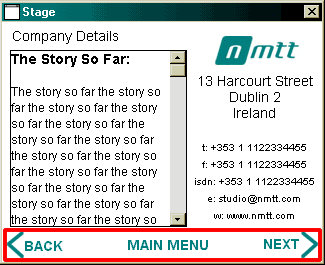
Figure 7.1: The Navigation Bar
One solution would be to write 10 different scripts
to handle each link, a very time consuming process
and will result in a movie with a larger file
size.
Another solution is navigating to relative markers.
From Figure 7.2, the playback head is stationary
in frame 209 which is labelled"Department Details".
As far as lingo is concerned we can refer to this
frame in two ways:
- Frame "Department Details"
- Marker (0)
It is called marker (0) because it is the marker
closest the the playback head on it's left side
including directly above the playback head If no
marker existed in frame 209 then marker (0) would
be the marker labelled"Company Details",
i.e. the next marker to the left on the playback
head's current position.
Markers to the left of the playback head are considered
negative markers, they will begin at 0, the next
marker will be marker(-1), the next marker would
then be marker (-2) and so on.
Markers to the right of the playback head are considered
positive markers. These markers begin with marker(1),
then marker (2) and so on.